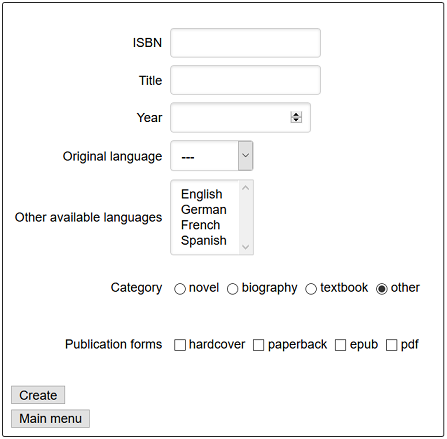The example app's user interface for creating a new book record with ISBN, title and four enumeration attributes looks as in Figure 12.2 below.
We use JSF selection lists for rendering the enumeration
attributes originalLanguage and
otherAvailableLanguages in the code of the facelet files
WebContent/views/books/create.xhtml and
.../update.xhtml:
<ui:composition template="/WEB-INF/templates/page.xhtml">
...
<ui:define name="main">
<h:form id="createBookForm">
...
<div>
<h:outputLabel for="originalLanguage" value="Original language">
<h:selectOneMenu id="originalLanguage"
value="#{book.originalLanguage}">
<f:selectItem itemValue="" itemLabel="---" />
<f:selectItems value="#{book.languageItems}" />
</h:selectOneMenu>
</h:outputLabel>
<h:message for="originalLanguage" errorClass="error" />
</div>
<div class="multi-sel">
<h:outputLabel for="otherAvailableLanguages"
value="Also available in">
<h:selectManyListbox id="otherAvailableLanguages"
value="#{book.otherAvailableLanguages}">
<f:selectItems value="#{book.languageItems}" />
</h:selectManyListbox>
</h:outputLabel>
<h:message for="otherAvailableLanguages" errorClass="error" />
</div>
...
<div>
<h:commandButton value="Save"
action="#{bookCtrl.create( book.isbn, book.title, book.year,
book.originalLanguage, book.otherAvailableLanguages,
book.category, book.publicationForms)}" />
</div>
</h:form>
</ui:define>
</ui:composition>The JSF element h:selectOneMenu allows creating
single selection lists with the HTML select element. The
list is populated with language options due to its child element
<f:selectItems value="#{book.languageItems}"/>. Using
the expression #{book.languageItems} results in calling the
method getLanguageItems() on the book object.
This method returns a set of SelectItem objects, which are
used to populate the selection list. The corresponding method code is as
follows:
public SelectItem[] getLanguageItems() { SelectItem[] items = new SelectItem[LanguageEL.values().length]; int i = 0; for (LanguageEL lang : LanguageEL.values()) { items[i++] = new SelectItem( lang.name(), lang.getLabel()); } return items; }
A multiple selection list, corresponding to an HTML element
<select multiple="multiple" .../>, is created with
the JSF element h:selectManyListbox using the same
getLanguageItems method for obtaining the selection list
items.
Since the enumeration attributes category and publicationForms
have not more than seven possible values, we can use a radio button
group and a checkbox group for rendering
them:
<ui:composition template="/WEB-INF/templates/page.xhtml">
...
<ui:define name="main">
<h:form id="createBookForm">
<div>
<h:outputLabel for="category" value="Category">
<h:selectOneRadio id="category" value="#{book.category}">
<f:selectItems value="#{book.categoryItems}" />
</h:selectOneRadio>
</h:outputLabel>
<h:message for="category" errorClass="error" />
</div>
<div>
<h:outputLabel for="publicationForms"
value="Publication forms ">
<h:selectManyCheckbox id="publicationForms"
value="#{book.publicationForms}">
<f:selectItems value="#{book.publicationFormsItems}" />
</h:selectManyCheckbox>
</h:outputLabel>
<h:message for="publicationForms" errorClass="error" />
</div>
<div>
<h:commandButton value="Save"
action="#{bookCtrl.create(
book.isbn, book.title, book.year,
book.originalLanguage, book.otherAvailableLanguages,
book.category, book.publicationForms)}" />
</div>
</h:form>
</ui:define>
</ui:composition>The radio button group is obtained by using the JSF element
h:selectOneRadio. It renders a set of <input
type="radio" ... /> elements. Using the same technique as for
selection lists, the radio button group is populated with a set of
SelectItem objects. The corresponding
getCategoryItems method from the Book class is
similar to getLanguageItems.
The checkbox group, consisting of <input type="checkbox"
... /> elements, is created with the JSF element
h:selectManyCheckbox and populated in the same way as a
radio button group or a selection list.